With PROP365 accounts, you can quickly access your most-traded instrument pairs, improving efficiency and making your trading experience more streamlined.
Step 1: Find your favorite instrument
Browse through the instrument list or use the search bar to locate your favorite instrument pair (e.g., EUR/USD, Gold, etc.).
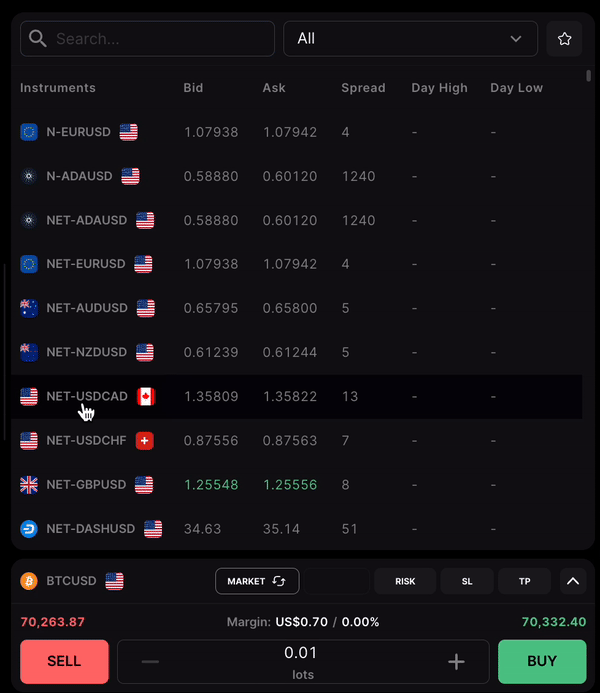
Step 2: Add to favorites
- Right-click on the instrument pair you want to add to your favorites list.
- Select Add to favorites. This will ensure that the instrument is easily accessible every time you log into your PROP365 account on TradeLocker.
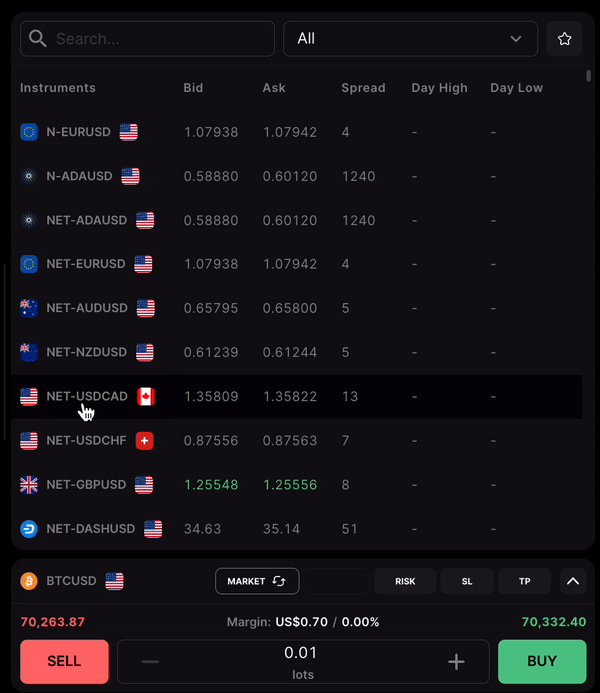
Step 3: See all favorites
Through the markets panel
Click the star icon in the upper-right corner of the screen. This will display a list of all the instruments you’ve marked as favorites.
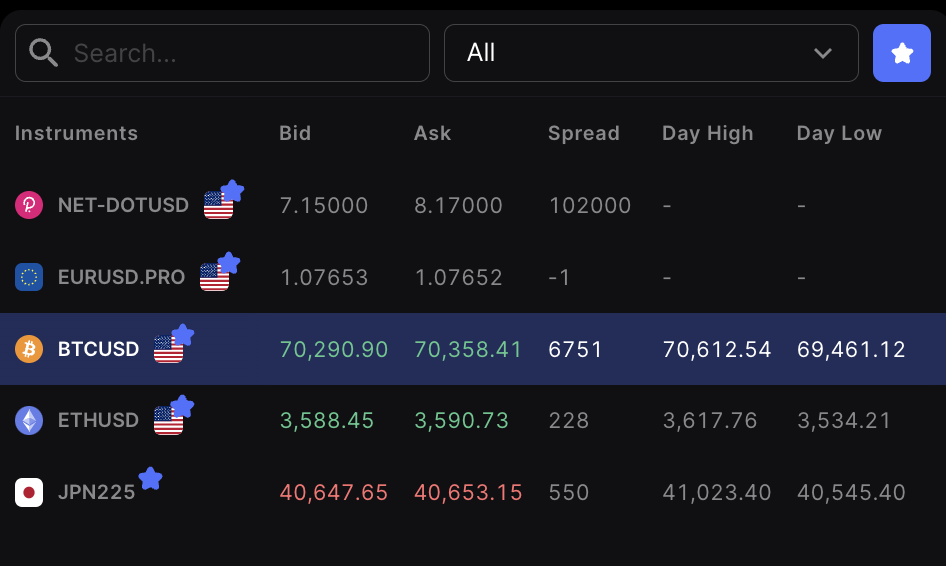
Through the order panel
- When viewing the full-screen chart, click on the Instrument name in the order panel to open the instrument list. By default, your favorites will be listed first for easy access.
- You can also press Command+K (on Mac) or Control+K (on Windows) to pop up the instrument list with your favorites at the top.
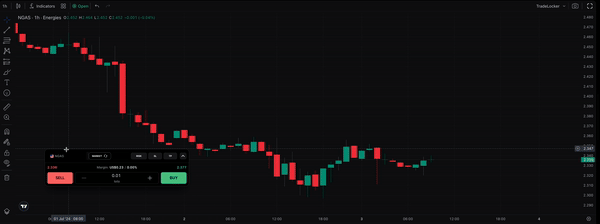
Reorder favorites
To reorder the instruments in your favorites list, simply drag and drop the instruments to the preferred position.
Remove from favorites
If you no longer want an instrument in your favorites:
- Right-click on the instrument and select Remove from favorites. This will remove it from your quick-access list, helping to keep your watchlist organized.
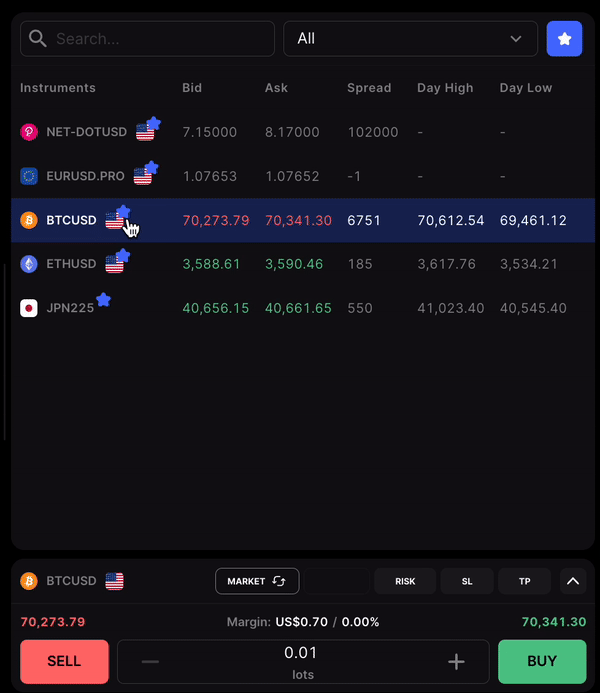
Learn More: Find additional tips on using TradeLocker and managing your PROP365 account effectively.
 Help Center
Help Center