Adding text notes to your charts on TradeLocker is an essential feature for PROP365 traders, allowing you to annotate and keep track of your analysis, insights, and strategies. This tool helps you document observations, mark key levels, and make important notes for future reference.
Text notes allow you to annotate your analysis, mark trends, patterns, and key levels. You can also document the rationale behind your trades, making it easier to review your strategies and learn from past decisions. Labeling trendlines or any other graphical elements can provide instant context when reviewing charts later.
If available, setting alerts linked to text notes is also possible, so you can stay updated on specific conditions, helping you take action when necessary.
Usage
- Select the instrument of currency pair you want to analyze on the chart.
- Select the T icon on the toolbar on the left side of the chart.
- Position the cursor at the point on the chart you want to add the text notes.
- Click the left mouse button and a pop-up window will appear.
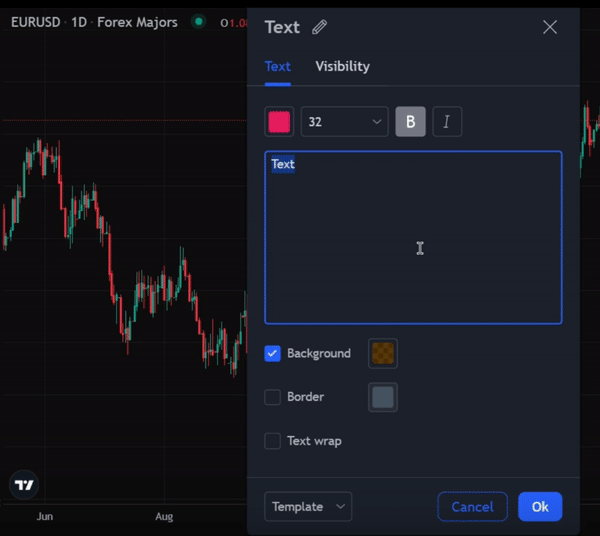
Customization
Once you have added a text note, you can customize it to suit your preferences:
- Edit the font style, size, color, and background directly in the pop-up window.
- Use the tool to create a trading journal within your chart workspace, helping you highlight key entry or exit points and manage your strategies more effectively.
By using text notes on TradeLocker with your PROP365 account, you can keep a well-documented and organized record of your trading decisions, making it easier to review and refine your strategies.
 Help Center
Help Center