With a PROP365 account, you can create and save custom chart templates on TradeLocker, allowing you to quickly apply predefined settings, indicators, and layouts for a consistent trading experience.
Why Use Chart Templates?
- Save time by avoiding repetitive setup.
- Ensure consistency in your trading strategy.
- Adapt to market conditions by switching between different templates.
- Automate elements with pre-saved indicators, timeframes, and graphical tools.
For example, you can create:
- A high-volatility template with faster indicators for short-term trades.
- A long-term investment template with trend-following tools like moving averages.
How to create a chart template
Create a chart
The first step is to create a template to your liking.
Look for the template icon
Once you have created a chart that you like, look for the chart template option on the top left part of the screen.

Input the name
Click on it and then a pop-up will appear where you can choose the template name and decide whether or not to include the symbol and the timeframe in the template.
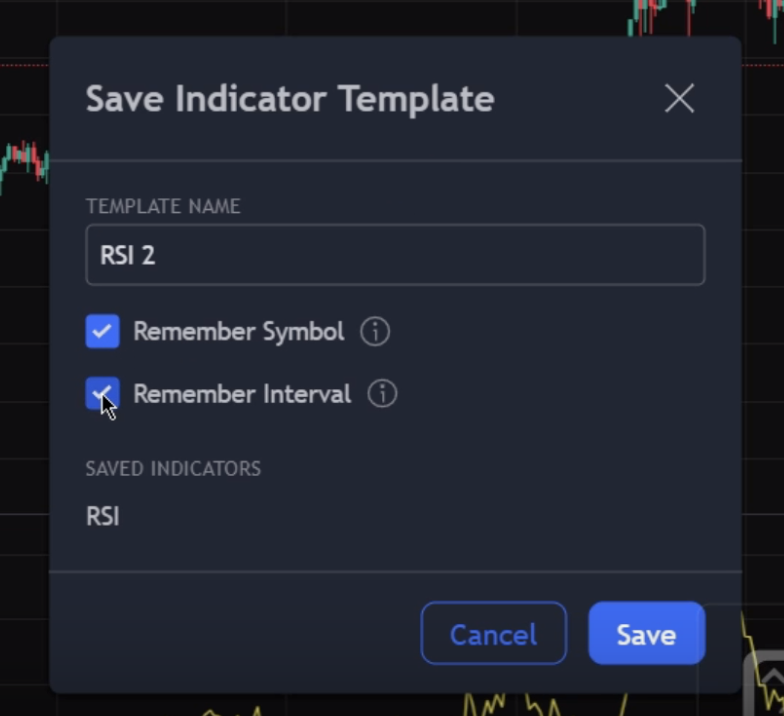
Apply the Saved Template
After saving the template, you can apply it to any chart on TradeLocker. Click on the template option within the chart section and select the desired template from the list that will appear. The chart will update to reflect the same configurations including the indicators, timeframes and other elements.
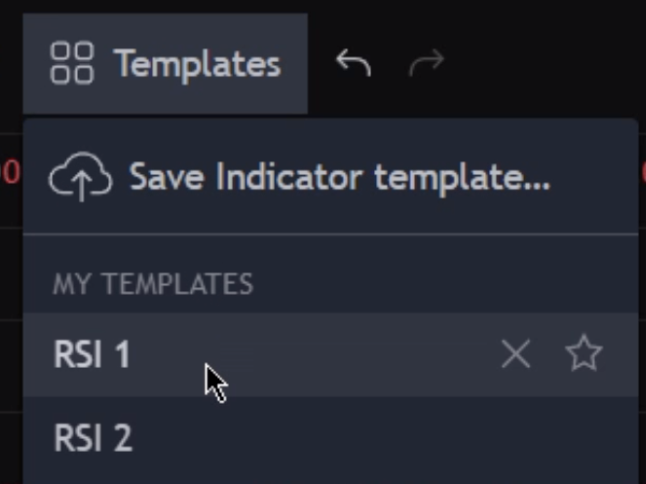
By saving and applying chart templates in TradeLocker via PROP365, you streamline your workflow and improve efficiency in market analysis.
 Help Center
Help Center