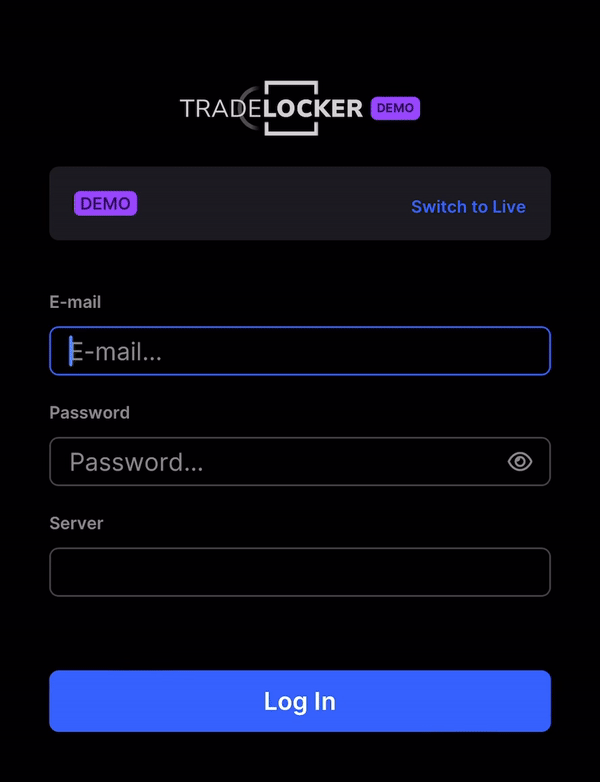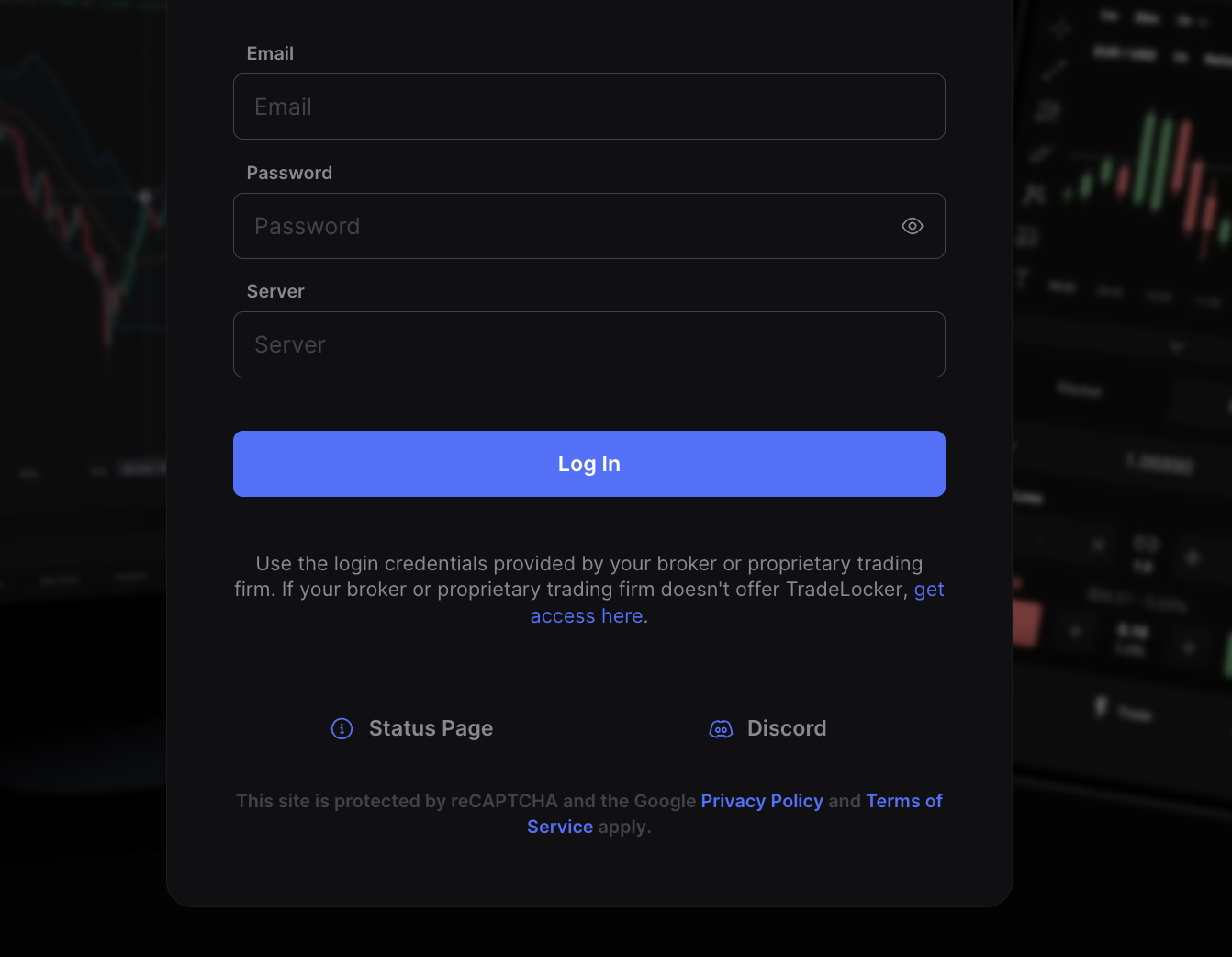This guide is for PROP365 users who already have an account. When you register with PROP365, you automatically receive access to TradeLocker.
Here’s how to log in to TradeLocker
Follow these steps to access TradeLocker via PROP365:
Step 1: Check your email
Check the email you received from PROP365 containing your TradeLocker login credentials. In case you didn’t receive an email, please reach out PROR365 Support Team.
Step 2: Head over to the TradeLocker app or website
You can log into TradeLocker through the web or app:
-
For the Demo environment, visit demo.tradelocker.com.
-
If you’re using the TradeLocker mobile app, open the app and proceed to log in with your credentials.
Step 3: Check your environment
Ensure you select the correct environment (demo). PROP365 only provides Demo accounts. Ensure that you are using the Demo environment when logging in.
Look at the top right corner to see which environment you’re logging into. You can simply switch between the live and demo accounts using the switch button in the upper right corner, or use the in-app button to switch between the accounts.
Step 4: Enter your username, password and server
Next, carefully enter your login credentials. We recommend you copy and paste directly from the email to prevent any errors. After entering your data, simply click the Log in button
You can also use the native mobile app to log in. The process is the same.
 Help Center
Help Center