As a PROP365 trader, effectively managing and tracking your trades is crucial to ensure smooth trading and optimal decision-making. Below is a step-by-step guide on how to track your account details, manage positions, and close or edit trades using TradeLocker through your PROP365 account.
Your account balance
Under the chart, you can see the following info:
- Balance
- Profit & Loss
- Equity
- Margin Used
- Margin Available
- Margin level
- Credits
This information helps you stay on top of your trading account’s health and ensures proper risk management while using TradeLocker with your PROP365 account.
Positions panel
At the bottom section of your interface, under the balance and PnL, you’ll find the Positions Panel, where you can manage your trades:
- Positions: Displays all open trades, where you can view data like the instrument, entry price, and other trade specifics.
- Pending Orders: Shows any orders you have placed but not yet executed.
- Trades: Displays all executed trades (both open and closed).
- Closed Positions: Displays only trades that have been closed.
- Balance: A report of everything that has impacted your balance.
You can navigate to the right-hand side of the panel to change the layout of your trades:

Positions panel options
When you open your open trades, on the far right, you will have the following options:
Copy Trade ID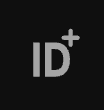
Edit Trade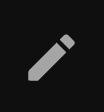
Partially Close Trade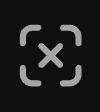
Close Trade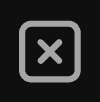
Another way to do these actions is to right-click on any position to open a menu with these options.
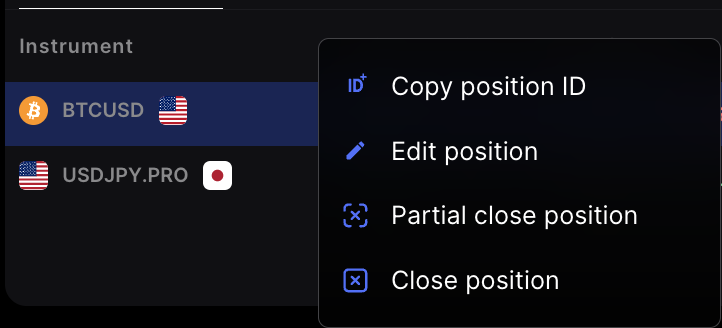
Closing your trades
To close a trade, a pop-up box will ask you to confirm your action. If one-click trading is enabled, this confirmation step is skipped for faster execution. You can enable one-click trading when the pop-up appears or later in the settings.
- Click Close Trade.
- Confirm the closure of the trade when prompted.

Editing your trades
- To edit a position: Click on the active position, and it will trigger edit mode.
- The order panel will open, displaying your Stop Loss (SL) and Take Profit (TP) levels.
- You can edit these levels directly on the chart or use the SL & TP calculator provided.
Editing your trades helps you adjust your strategy in real-time, especially when using a PROP365 account, where managing risk and adjusting positions is crucial for success.
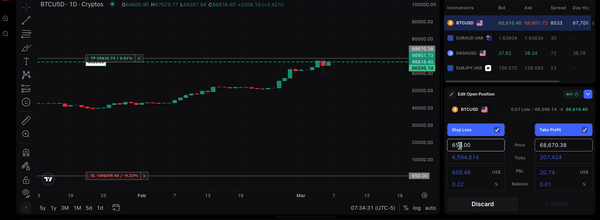
By understanding these tools and efficiently managing your trades in TradeLocker through PROP365, you can make informed decisions and improve your overall trading experience.
 Help Center
Help Center