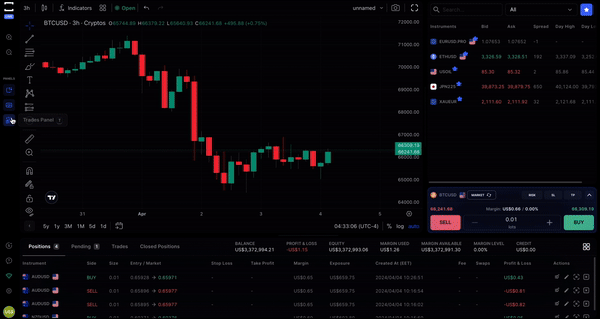
To show them again, simply click the icon representing each panel on the side panel or use hotkeys M, O, T.
Customize your TradeLocker panels to optimize your trading space and make your experience more efficient. Whether you're on desktop or mobile, here's a quick guide to help you maximize your setup for PROP365 Account.
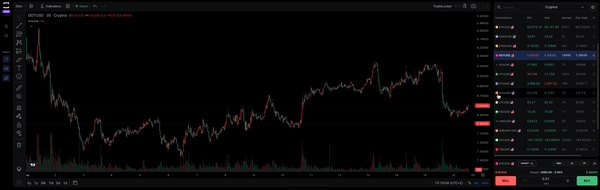
If you prefer a cleaner view, you can hide panels to focus on the chart or other essential tools:
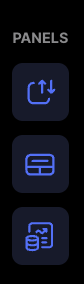
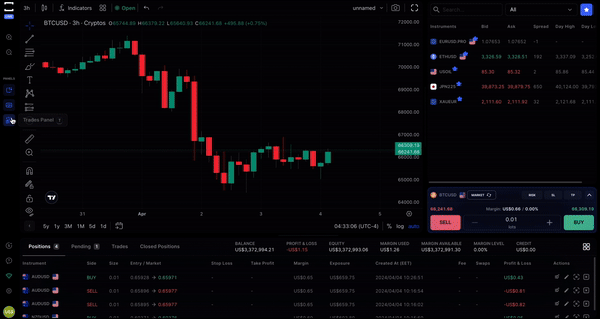
To show them again, simply click the icon representing each panel on the side panel or use hotkeys M, O, T.
Learn more here: