Switching between demo and live trading accounts in TradeLocker via your PROP365 account is quick and seamless. Whether you’re testing strategies in demo mode or ready to implement them in live trading, this feature ensures you can adapt swiftly to market conditions.
Before you log in
Before you log in, you can easily switch the account from demo to live (or vice versa) on the login page.
Step 1: Environment
On the login page, you can easily check which environment you’re in. Look for the words LIVE or DEMO in the upper left corner, above the email input field. This will tell you whether you’re in demo or live mode.
Step 2: Switch button
If you want to switch, simply click on the Switch to Demo or Switch to Live button next to the environment label. The platform will automatically switch to the selected mode, allowing you to start trading in your PROP365 live account or continue testing strategies in the demo environment.
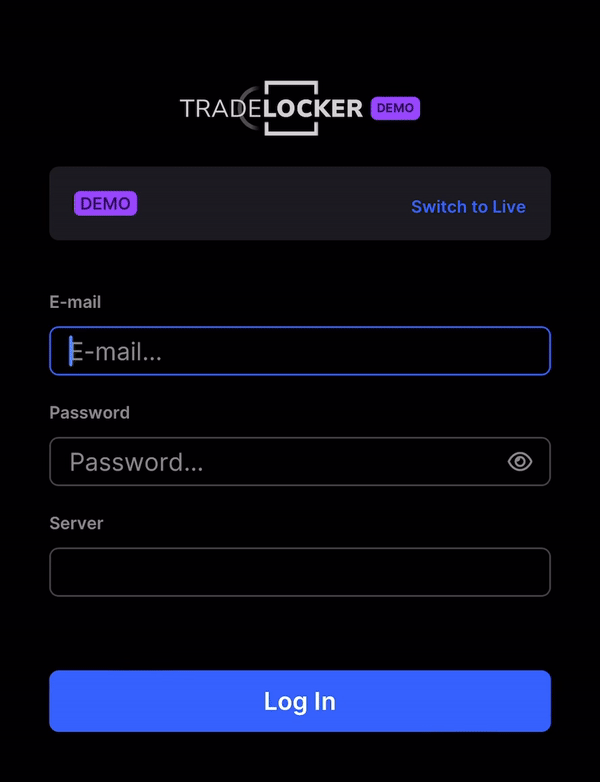
After you log in
Step 1: Account settings
Once logged in, click on your Account icon located in the bottom left corner of the platform to access your account settings.
Step 2: Switch button
Find the Switch to Live or Switch to Demo button. You don’t need to log out to switch accounts—simply click the button and the environment will change immediately. You may be prompted to log in to the other environment if you haven’t already done so.

Learn more here:
Help us build the perfect trading platform that prioritizes your needs and preferences. Join our Discord community to meet the TradeLocker team and other traders, discuss upcoming features, and chat with us directly.
 Help Center
Help Center