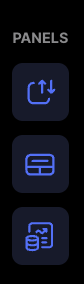Using full-screen charts allows you to maximize your view of the price action and indicators, enabling more detailed market analysis.
Here’s how to use full-screen charts on TradeLocker with your PROP365 Account.
Step 1: Full-screen icon
Look at the top right corner of the chart, where you’ll find the full-screen mode icon. Click on it to expand the chart to full screen.

Step 2: Expand the chart
You can also collapse the instrument panel for an even larger chart view.
-
Click on the white line between the chart and the instrument list, and the chart will expand.
-
This allows you to use a floating order panel, which you can move anywhere on the chart for convenience.
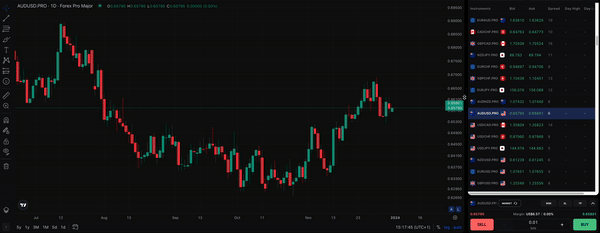
Step 3: Hide other panels
To maximize your view, hide extra panels:
-
Navigate to the left side panel and hide the Markets and Trades panels.
-
Use keyboard shortcuts: Press 'M' to hide Markets and 'T' to hide Trades.
-
Hide the floating order panel by pressing 'O' on your keyboard.
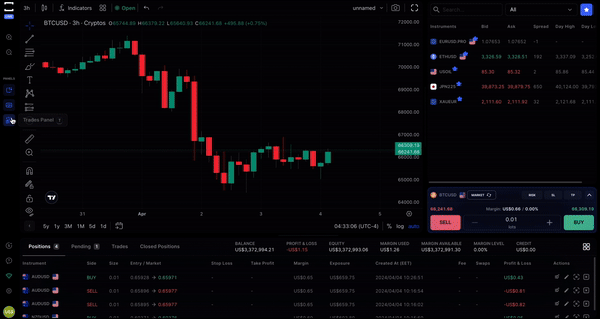
Full-screen charts help traders identify price action patterns and indicator divergences more effectively, improving market predictions and trade decisions.
They also allow for better organization, as you can customize your workspace by positioning order panels and removing distractions.
Learn more here:
 Help Center
Help Center