The rectangle tool is a powerful feature on TradeLocker that enables you to draw rectangles on your chart. This tool is particularly useful for highlighting important areas such as consolidation patterns, price ranges, or breakout zones.
Using the rectangle tool helps you focus on key areas of the chart. By framing consolidation zones, it can help you anticipate potential breakouts or breakdowns. Drawing rectangles around price ranges is also useful for setting stop-loss and take-profit levels.
In addition, the rectangle tool is perfect for marking historical support and resistance zones, which can provide valuable context for current price action. It enhances the readability of your chart, making it easier to interpret complex patterns and levels during your analysis on your PROP365 account.
Usage
- Select the instrument of currency pair you want to analyze on the chart.
- Find the rectangle tool icon which is represented by a rectangle shape, and click on it to activate it.
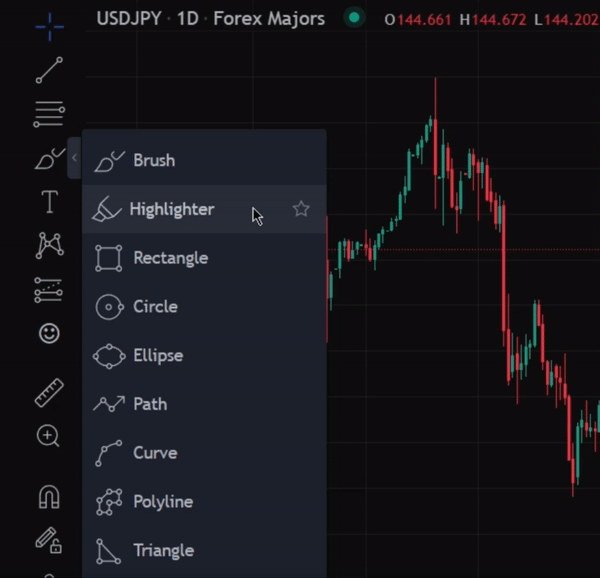
- Position the cursor at the starting point of the rectangle and click the left mouse button to place the first corner.
Think outside of the box
- Drag the cursor to the desired position for the opposite corner of the rectangle and click again at the left mouse button to complete the rectangle.
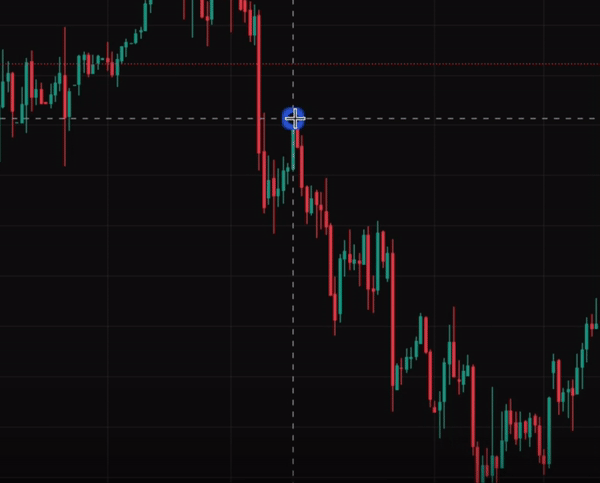
By using the rectangle tool effectively, you can gain a better understanding of key zones on your chart, making your technical analysis more efficient and focused when trading through your PROP365 account.
 Help Center
Help Center