The Closed Positions tab on TradeLocker with PROP365 is a valuable tool for evaluating the effectiveness of your trading strategies and risk management practices. By reviewing your closed positions, you can assess whether you are sticking to your Stop-Loss (SL) and Take-Profit (TP) levels, as well as how well your strategies are performing.
Step 1: Navigate to the Trades panel
- On desktop, find the Trades panel at the bottom of the platform.
- On mobile, the Trades panel is located on the right-hand side of your screen.
Step 2: See the Closed positions tab
Click on the Closed positions tab. The list will provide information such as instruments or currency pair traded, entry price, exit price, trade opening and closing dates, lot size, profit or loss and other relative details.
Here, you can review and analyze your trades, track your performance, and make more informed decisions based on your trading history.

By analyzing past trades, you identify patterns of both success and failure. This can help you understand which strategies are working and which need adjustments.
Balance history report
In addition to reviewing closed positions, you can track your balance history within the Balance tab in the Trades panel. This will show you:
- Changes in your balance, including deposits, withdrawals, and swaps.
- A complete overview of all positions and their effects on your balance.
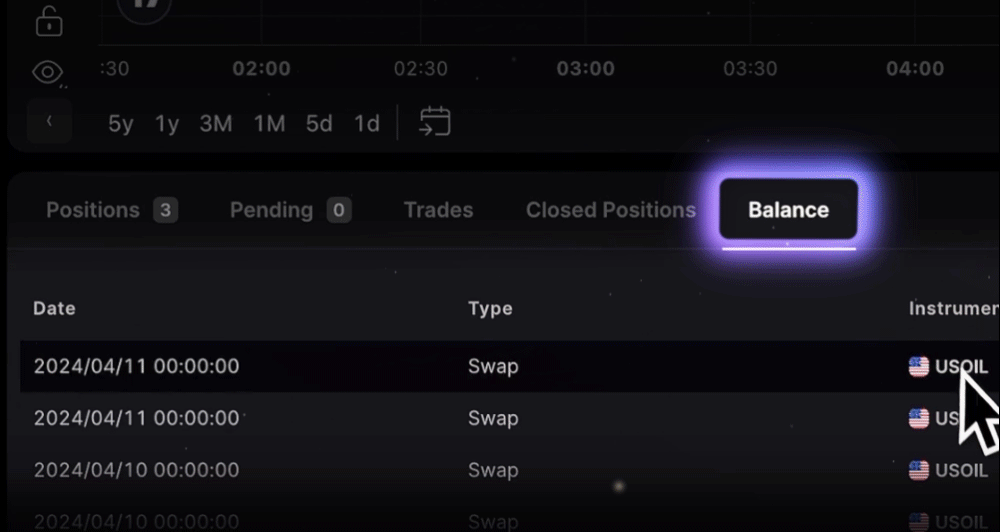
 Help Center
Help Center